Virgin Media Hub 5x Modem Mode workaround
A quick guide on how to work around the lack of modem mode on the Virgin Hub 5x, this guide makes some assumptions you will not be using the Hub for Wifi or any of the other ethernet ports
- Login 192.168.0.1
- Configure the DMZ IP
navigate to (Advanced Setting > Security > DMZ) and set the IP to 192.168.0.9, this will now pass through all traffic from the internet to this IP un-firewalled
 '
'
- Disable firewalls navigate to (Advanced Setting > Security > Firewall) and uncheck Firewall Protection on both IPv4 and IPv6, this step is possibly not needed but I prefer to allow my router/firewall to handle all the traffic.
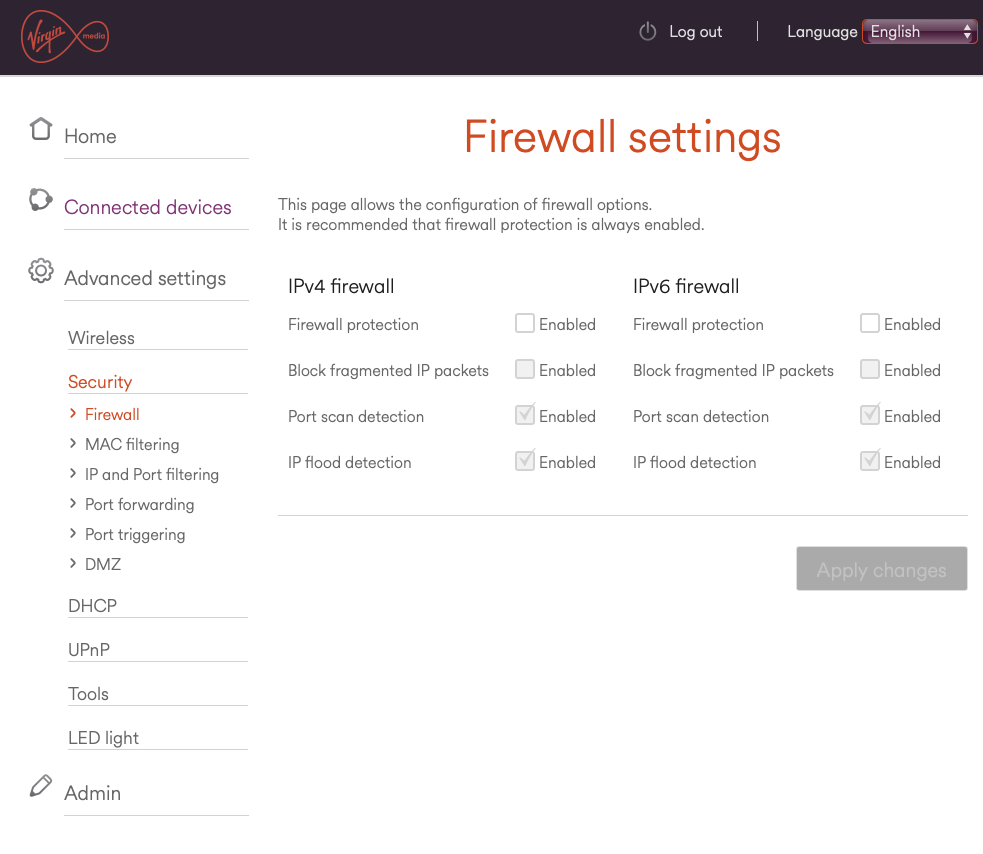 '
'
- Disable DHCP navigate to (Advanced Setting > DHCP) and select Disabled, again this is not needed but will help eliminate confusion later if the ethernet ports are used in error.
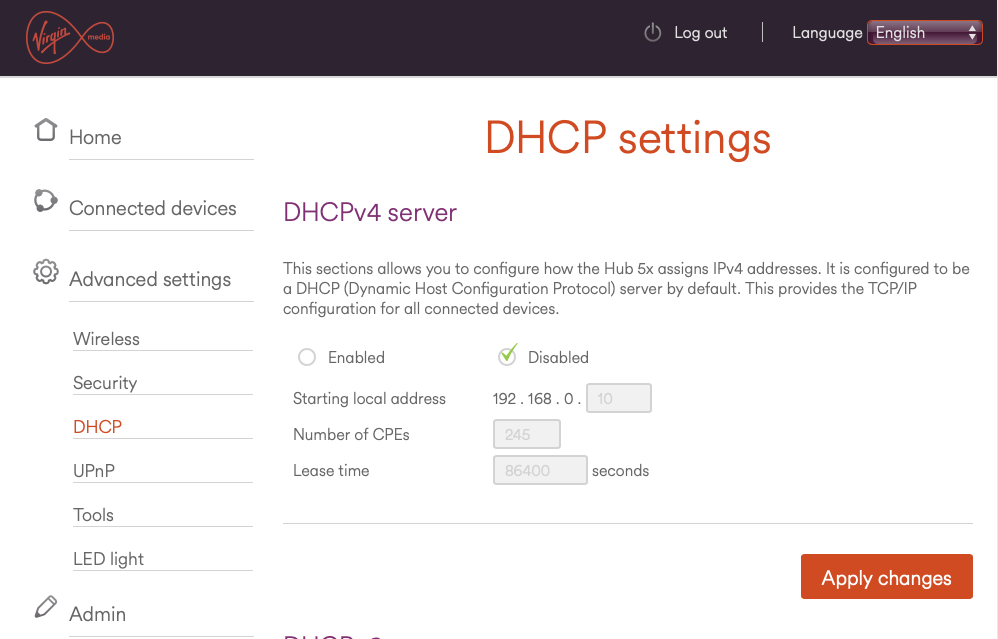 '
'
- Disable the Hub’s in-built Wifi navigate to (Advanced Setting > Wireless > Wireless Signal) and disable both 2.4GHz and 5GHz
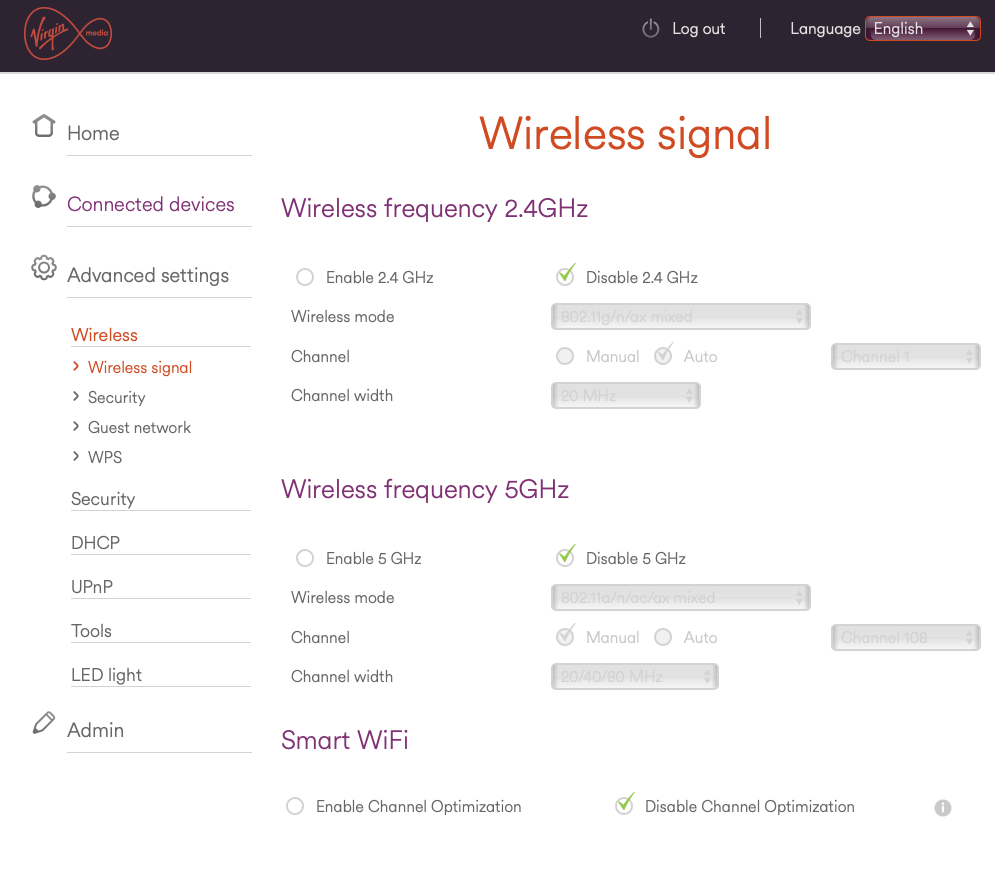 '
'
- Configure the 3rd Party router As there are various routers/firewalls out there the below details are just provided for reference.
Connect your own Routers WAN/Internet port to the 10Gbe on the Hub leaving all the other ethernet ports empty.
WAN IP – 192.168.0.9 (this is the IP you put in the DMZ)
Subnet – 255.255.255.0
Default Gateway – 192.168.0.1
DNS (this can either be a public free DNS such as Cloudflare 1.1.1.1 \ 1.0.0.1 or Google 8.8.8.8 \ 8.8.4.4 or even the Hub own IP 192.168.0.1) the Virgin Media Hub does appear to intercept DNS queries so if your hardware support DoH or DoT it highly recommended.